Displaying Images with Android
Before moving to the actual game loop let's display some graphics so we can get some measurements done. If you haven't checked it out please do as it is imperative that you understand how a thread updates the screen. You can check it out here.
Displaying an image using Android is extremely simple.To scale the problem down we will just display the image in the top left corner. We need an image to display. I prefer .png formats and I have just created one named droid_1.png. The size of the image is 20x20 pixels. You can use whatever tool you like. I use Gimp or Photoshop.
To make it available for your application just copy the image into the /res/drawable-mdpi directory (the easiest way is to drag and drop it there).
I have chosen mdpi which stands for normal screen medium density. To read on screen types check the android documentation.
Modify the MainGamePanel.java class and change the onDraw(Canvas canvas) method to look like this:
protected void onDraw (Canvas canvas){
canvas.drawBitmap(BitmapFactory.decodeResource(getResources(), R.drawable.droid_1), 10, 10, null);
}
The drawBitmap method draws the droid_1 image to the coordinates 10,10.
We obtain the bitmap from the application resources by passing the id of our image (resource), which is droid_1 in our case. When we copied the droid_1.png into the resource directory eclipse detected it and the plugin executed the necessary scripts in the background so we have the droid_1 identifier in the R.java file. The R.java holds the resource identifiers.
The thread suffered some changes too. Examine the new run() method.
Canvas canvas;
Log.d(TAG, "Starting game loop");
while (running) {
canvas = null;// try locking the canvas for exclusive pixel editing on the surface
try {
canvas = this.surfaceHolder.lockCanvas();
} synchronized (surfaceHolder) {
// update game state
// draws the canvas on the panel
this.gamePanel.onDraw(canvas);
}
} finally{
// in case of an exception the surface is not left in
// an inconsistent state
if (canvas != null) {
surfaceHolder.unlockCanvasAndPost(canvas);
}
} // end finally
}
In line 02 we declare the canvas on which we will draw our image. The canvas is the surface's bitmap onto which we can draw and we can edit its pixels. In line 08 we try to get hold of it and in line 12 we trigger the panel's onDraw event to which we pass the obtained canvas. Note that it is a synchronised block which means that we have exclusivity on it and nothing can modify it while we are using it.
The functionality is very simple and basic. On every execution of the game loop we get hold of the canvas and we pass it to the game panel to draw on it. The game panel just displays the image at coordinates 10,10. Now back to the FPS. If the number of times per second the image is displayed drops below 20, it starts to get noticeable by us humans. The challenge is to keep this rate above a set level and we will see how shortly.
Try running the code and you should see our droid displayed close to the top left corner.
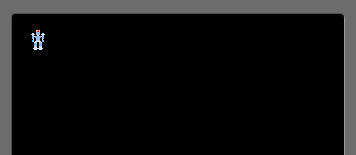
Droid in to left corner
Moving the Image
Now that we have displayed it, let's try moving it. How? We will use our finger. We will implement a simple drag and drop functionality. To pick up an image we will simply touch it and while our finger is on the screen we will update the image's coordinates accordingly. Once the touch is finished we leave the image there where the last touch was recorded.
We need to create an object that will hold our image and the coordinates.
I have created Droid.java for this. Note that I have put the class into the net.obviam.droidz.model package.
package net.obviam.droidz.model;
import android.graphics.Bitmap;
public class Droid {
private Bitmap bitmap; // the actual bitmap
private int x; // the X coordinate
private int y; // the Y coordinate
public Droid(Bitmap bitmap, int x, int y) {
this.bitmap = bitmap;
this.x = x;
this.y = y;
}
public Bitmap getBitmap() {
return bitmap;
}
public void setBitmap(Bitmap bitmap) {
this.bitmap = bitmap;
}
public int getX() {
return x;
}
public void setX(int x) {
this.x = x;
}
public int getY() {
return y;
}
public void setY(int y) {
this.y = y;
}
}
It is a plain class with some attributes and a constructor.
The x and y are the coordinates of the droid. The bitmap holds the image that will be displayed as the droid. It is the graphical representation of it.
So far nothing special. But to play around with it we need to add some state. To keep it simple, the droid has only 2 states. touched and untouched. By touched I mean when our finger touched the droid on the screen. We keep the touched state true while we hold our finger down on the screen at the droid's position. Otherwise the droid remains untouched (state set to false).
Check out the new droid class.
package net.obviam.droidz.model;
import android.graphics.Bitmap;
import android.graphics.Canvas;
import android.view.MotionEvent;
public class Droid {
private Bitmap bitmap; // the actual bitmap
private int x; // the X coordinate
private int y; // the Y coordinate
private boolean touched; // if droid is touched/picked up
public Droid(Bitmap bitmap, int x, int y) {
this.bitmap = bitmap;
this.x = x;
this.y = y;
}
public Bitmap getBitmap() {
return bitmap;
}
public void setBitmap(Bitmap bitmap) {
this.bitmap = bitmap;
}
public int getX() {
return x;
}
public void setX(int x) {
this.x = x;
}
public int getY() {
return y;
}
public void setY(int y) {
this.y = y;
}
public boolean isTouched() {
return touched;
}
public void setTouched(boolean touched) {
this.touched = touched;
}
public void draw(Canvas canvas) {
canvas.drawBitmap(bitmap, x - (bitmap.getWidth() / 2), y - (bitmap.getHeight() / 2), null);
}
public void handleActionDown(int eventX, int eventY) {
if (eventX >= (x - bitmap.getWidth() / 2) && (eventX <= (x + bitmap.getWidth()/2))) {
if (eventY >= (y - bitmap.getHeight() / 2) && (y <= (y + bitmap.getHeight() / 2))) {
// droid touched
setTouched(true);
} else {
setTouched(false);
}
} else {
setTouched(false);
}
}
}
We added the touched field to keep track of the state of our droid. You will notice two more methods: public void draw(Canvas canvas) and public void handleActionDown(int eventX, int eventY).
These methods are discussed later.
Now let's have a look at the MainGamePanel.java. It changed quite a lot.
package net.obviam.droidz;
import net.obviam.droidz.model.Droid;
import android.app.Activity;
import android.content.Context;
import android.graphics.BitmapFactory;
import android.graphics.Canvas;
import android.graphics.Color;
import android.util.Log;
import android.view.MotionEvent;
import android.view.SurfaceHolder;
import android.view.SurfaceView;
public class MainGamePanel extends SurfaceView implements
SurfaceHolder.Callback {
private static final String TAG = MainGamePanel.class.getSimpleName();
private MainThread thread;
private Droid droid;
public MainGamePanel(Context context) {
super(context);
// adding the callback (this) to the surface holder to intercept events
getHolder().addCallback(this);
// create droid and load bitmap
droid = new Droid(BitmapFactory.decodeResource(getResources(), R.drawable.droid_1), 50, 50);
// create the game loop thread
thread = new MainThread(getHolder(), this);
// make the GamePanel focusable so it can handle events
setFocusable(true);
}
@Override
public void surfaceChanged(SurfaceHolder holder, int format, int width, int height) {
}
@Override
public void surfaceCreated(SurfaceHolder holder) {
// at this point the surface is created and
// we can safely start the game loop
thread.setRunning(true);
thread.start();
}
@Override
public void surfaceDestroyed(SurfaceHolder holder) {
Log.d(TAG, "Surface is being destroyed");
// tell the thread to shut down and wait for it to finish
// this is a clean shutdown
boolean retry = true;
while (retry) {
try {
thread.join();
retry = false;
} catch (InterruptedException e) {
// try again shutting down the thread
}
}
Log.d(TAG, "Thread was shut down cleanly");
}
@Override
public boolean onTouchEvent(MotionEvent event) {
if (event.getAction() == MotionEvent.ACTION_DOWN) {
// delegating event handling to the droid
droid.handleActionDown((int)event.getX(), (int)event.getY());
// check if in the lower part of the screen we exit
if (event.getY() > getHeight() - 50) {
thread.setRunning(false);
((Activity)getContext()).finish();
} else {
Log.d(TAG, "Coords: x=" + event.getX() + ",y=" + event.getY());
}
} if (event.getAction() == MotionEvent.ACTION_MOVE) {
// the gestures
if (droid.isTouched()) {
// the droid was picked up and is being dragged
droid.setX((int)event.getX());
droid.setY((int)event.getY());
}
} if (event.getAction() == MotionEvent.ACTION_UP) {
// touch was released
if (droid.isTouched()) {
droid.setTouched(false);
}
}
return true;
}
@Override
protected void onDraw(Canvas canvas) {
// fills the canvas with black
canvas.drawColor(Color.BLACK);
droid.draw(canvas);
}
}
Line 28 creates the droid object at the the coordinates 50,50.
It is declared as an attribute in line 20.
In the onTouchEvent (method line 71) if the action is the touch of the screen (MotionEvent.ACTION_DOWN) we want to know if our finger landed on the droid. To do this is easy. We need to check if the event's coordinates are inside the droid's bitmap. In order not to clutter the onTouch event we just delegate this to the droid object. Now you can go back to the Droid.java class and check the handleActionDown method.
public void handleActionDown(int eventX, int eventY) {
if (eventX >= (x - bitmap.getWidth() / 2) && (eventX <= (x + bitmap.getWidth()/2))) {
if (eventY >= (y - bitmap.getHeight() / 2) && (y <= (y + bitmap.getHeight() / 2))) {
// droid touched
setTouched(true);
} else {
setTouched(false);
}
} else {
setTouched(false);
}
}
It is very simple. If the action happened inside the area of our droid's bitmap we'll set its touched status to true.
Going back to the onTouched method, notice that there is a code block (lines 81-86) that is executed when the event is of type MotionEvent.ACTION_MOVE. This event happens when our finger started to move on the screen. It is simple. We check if the droid is touched and if so we just update its coordinates accordingly.
That is it. This was the update game state. We have updated the state of our sole object in the game. The touched state and the coordinates. Now it is time to display it.
Check the onDraw method. This is triggered at every execution of the main loop inside the thread remember?
It contains 2 lines. Line 99 simply fills the canvas with black and line 100 tells the droid to draw itself on the canvas provided. By doing this is like me giving you a paper to draw yourself onto it, and give the paper back to me so I can continue my drawing.
Check Droid.java for the draw implementation. It is dead simple. It takes the bitmap it was instantiated with and draws it to the canvas at the coordinates the droid is at in that moment. Note that the coordinates of the droid are exactly in the center of the bitmap so we need to move the pointer to the top left corner of the image and draw it there. I'm sure you won't find it hard to understand.
That's it. Run it and have a play with it.
Download he code for the project here (droidz.android.02.3-graphics.tar.gz) Github to be updated.
